flotherm xt2304安装
软件: flotherm
Flotherm XT 2304 Installation Guide
1. Pre-Installation Preparation
Before starting, ensure your system meets the minimum requirements:
- OS: Microsoft Windows 10 64-bit (latest SP).
- Hardware: x64-compatible PC with ≥1024MB RAM (more recommended), OpenGL-enabled GPU (≥64MB memory, XGA resolution: 1024×768), and Ethernet adapter.
- Disk Space: At least 9GB free (including installation and temporary files); the default drive (C:) must have ≥4GB available.
- Others: Mouse or pointing device, Microsoft Office 2003/2007/2010 (latest SP).
Avoid installing Flotherm XT on the same machine as SolidWorks to prevent conflicts.
2. Obtain the Installation Package
Download the Flotherm XT 2304 installer from a trusted source (e.g., official Siemens channel or authorized distributor). Verify file integrity (e.g., check MD5/SHA hashes) to avoid corrupted downloads.
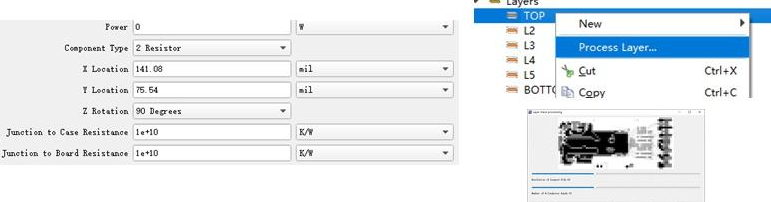
3. Run the Installer
- Double-click the installer to launch the wizard.
- Select your preferred language and click "Next."
- Review and accept the license agreement to proceed.
4. Configure Installation Settings
- Installation Type: Choose "Custom" (recommended) to select specific components (e.g., omit FlexNet License Manager if not needed).
- Install Path: Specify the target directory (default is usually fine, but avoid long/complex paths).
- Components: Select additional tools (e.g., sample projects, documentation) as needed.
5. Complete the Installation
Click "Install" to begin copying files. The process may take several minutes (depending on hardware). Once done, uncheck "Launch Flotherm XT" and click "Finish" to exit the wizard.
6. Activate the License
- Cracked Version: Copy the "ProgramData" folder from the crack package to `C:\` (replace existing files if prompted). Then, copy the "Mentor_License_Server_11.16_x6" folder to a short, non-special character path (e.g., `C:\Mentor_License`).
- Official License: Launch the software and enter your valid license key when prompted. Follow on-screen instructions to activate online or via a license server.
7. Post-Installation Setup
- Environment Variables: For cracked versions, set the system variable `MGLS_LICENSE_FILE` to point to the crack license file (e.g., `C:\ProgramData\Mentorgraphics\Flotherm XT 2304\license.dat`).
- Patches/Updates: Check the Siemens website for post-release patches to fix bugs or enhance performance.
- First Launch: Start Flotherm XT from the desktop shortcut. Import sample projects or create a new model to familiarize yourself with the interface.
Important Notes
- Always back up your system before installing cracks.
- For long-term use, consider purchasing an official license to avoid legal risks and ensure access to updates/support.
1. Pre-Installation Preparation
Before starting, ensure your system meets the minimum requirements:
- OS: Microsoft Windows 10 64-bit (latest SP).
- Hardware: x64-compatible PC with ≥1024MB RAM (more recommended), OpenGL-enabled GPU (≥64MB memory, XGA resolution: 1024×768), and Ethernet adapter.
- Disk Space: At least 9GB free (including installation and temporary files); the default drive (C:) must have ≥4GB available.
- Others: Mouse or pointing device, Microsoft Office 2003/2007/2010 (latest SP).
Avoid installing Flotherm XT on the same machine as SolidWorks to prevent conflicts.
2. Obtain the Installation Package
Download the Flotherm XT 2304 installer from a trusted source (e.g., official Siemens channel or authorized distributor). Verify file integrity (e.g., check MD5/SHA hashes) to avoid corrupted downloads.
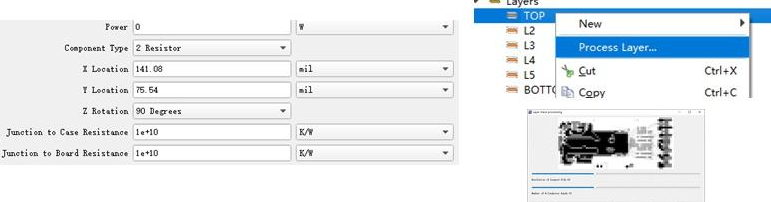
3. Run the Installer
- Double-click the installer to launch the wizard.
- Select your preferred language and click "Next."
- Review and accept the license agreement to proceed.
4. Configure Installation Settings
- Installation Type: Choose "Custom" (recommended) to select specific components (e.g., omit FlexNet License Manager if not needed).
- Install Path: Specify the target directory (default is usually fine, but avoid long/complex paths).
- Components: Select additional tools (e.g., sample projects, documentation) as needed.
5. Complete the Installation
Click "Install" to begin copying files. The process may take several minutes (depending on hardware). Once done, uncheck "Launch Flotherm XT" and click "Finish" to exit the wizard.
6. Activate the License
- Cracked Version: Copy the "ProgramData" folder from the crack package to `C:\` (replace existing files if prompted). Then, copy the "Mentor_License_Server_11.16_x6" folder to a short, non-special character path (e.g., `C:\Mentor_License`).
- Official License: Launch the software and enter your valid license key when prompted. Follow on-screen instructions to activate online or via a license server.
7. Post-Installation Setup
- Environment Variables: For cracked versions, set the system variable `MGLS_LICENSE_FILE` to point to the crack license file (e.g., `C:\ProgramData\Mentorgraphics\Flotherm XT 2304\license.dat`).
- Patches/Updates: Check the Siemens website for post-release patches to fix bugs or enhance performance.
- First Launch: Start Flotherm XT from the desktop shortcut. Import sample projects or create a new model to familiarize yourself with the interface.
Important Notes
- Always back up your system before installing cracks.
- For long-term use, consider purchasing an official license to avoid legal risks and ensure access to updates/support.











